Every year, I notice an abomination. Many of my students use "flat" file systems, or they have files stored in application subtrees. Then when you ask them, "Where is this file?" they shrug and say they have no idea. This is my reaction

This practice creates a giant headache. You will hear people say "Where is that Regalis paper I worked on two weeks ago that's not in the 'recent' menu for Word?" Even worse, they will be unable to find all of the supporting materials they carefully hoovered up so they could write this paper. You need to know where your files are so you can transfer them to the server or upload them to canvas.
The Key Idea Make smart use of directories [aka folders]. Your computer has a hierarchical file system [HFS] that is incredibly useful for organizing your stuff and making it easy to find.
This scheme has the additional benefit of making it very easy to back all of your school stuff up onto an external drive, or the cloud if you have cloud space. Remember, hard drives can fail without warning and computers that get dropped can croak. You will quickly learn that at NCSSM the words "data loss" foreshadow doom.
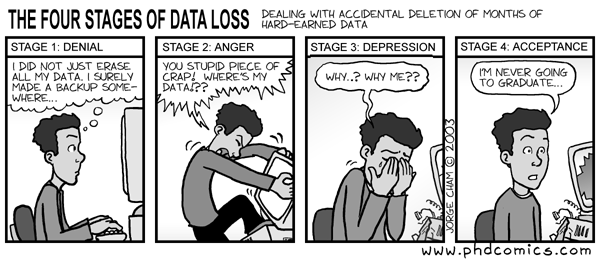
Here is what I recommend you do; I recommend this because it is what I do.
First: find your home directory. On a Mac, it's in
/Users/yourName.
In Windows, open a powershell or cmd
window and type echo %HOMEPATH% to learn where your home directory
is. You can also use DOCUMENTS as a storage site for your stuff.
If you use Linux, open a terminal and type cd then
pwd, and you will see where your home directory lives; usually it
is in /home/yourName.
- In your home or document directory, create a directory called
2122. - Now enter this folder and create four directories
S1,S2, , andadmin. You now have a directory for each semester and a place to store stuff that does not fit neatly into a semester. As you apply to colleges and create essays, make a folder for each school's application. You can create a document in each college's folder to track the progress of your application (letters of rec, which tests scores you have sent, when you submitted the application, etc.) - Enter directory
S1and create a directory namedcompsci. Create a directory for each of your classes. - As you finalize your courses for the second, make directories
for each of them in
S2. - You should do this for both years you are at NCSSM. Late this year, create directory 2223 so you will have a place to store stuff about course choices and information pertinent to your senior year. Doing this make your existence here saner.
-----------
| 2122 |
------------------------------------
/ | \ | \
/ | \ | \
/ | \ | \
---- ------- ---- ---------- -----------
|S1| |JTerm| |S2| |admin | | resLife |
--------- ---- ------- ---- ---------- -----------
/ /
/ /
--------- -------
|compsci| |math | .... (other classes)
--------- -------
You can, in each class, create a folder for each major project or unit in the class. The next step is this: Save your stuff in the right place! Up front, it's a little more work. But as the school year progresses, you will easily be able to find all files you have for a given assignment or project. This will save you a great deal of angst and agita.
You should back your 2122 directory up onto your external drive early and often to protect your files.
We will generate lots of sample code in here. You should store yours on your machine. You might want to organize it in directories by topic or week. You can save any class notes you make in these directories.
In this class, text editors, by default, save things
where you don't want them. You should save items in your course directories by
choosing Save As... This way when you need to upload a file to
Canvas or transfer it to the server, you know right where it is.
The document fs.pdf contains more specifics about managing your PC.